Deployment Method(Public Welfare Free Version/Commercial Version)
Server Requirements
Minimum server configuration requirement is 1C1G. For high concurrency, 2C4G or above is recommended.
Operating Environment
- Docker
- Linux
- Windows
- MacOS Server
- Kubernetes
- Supports ARM64 & X86 (32/64) architecture
Pagoda Panel - One-Click Deployment from Official Docker Store (Free Public Version)
Official Tutorial Note: Only applicable to Pagoda Panel version 9.2.0 and above.
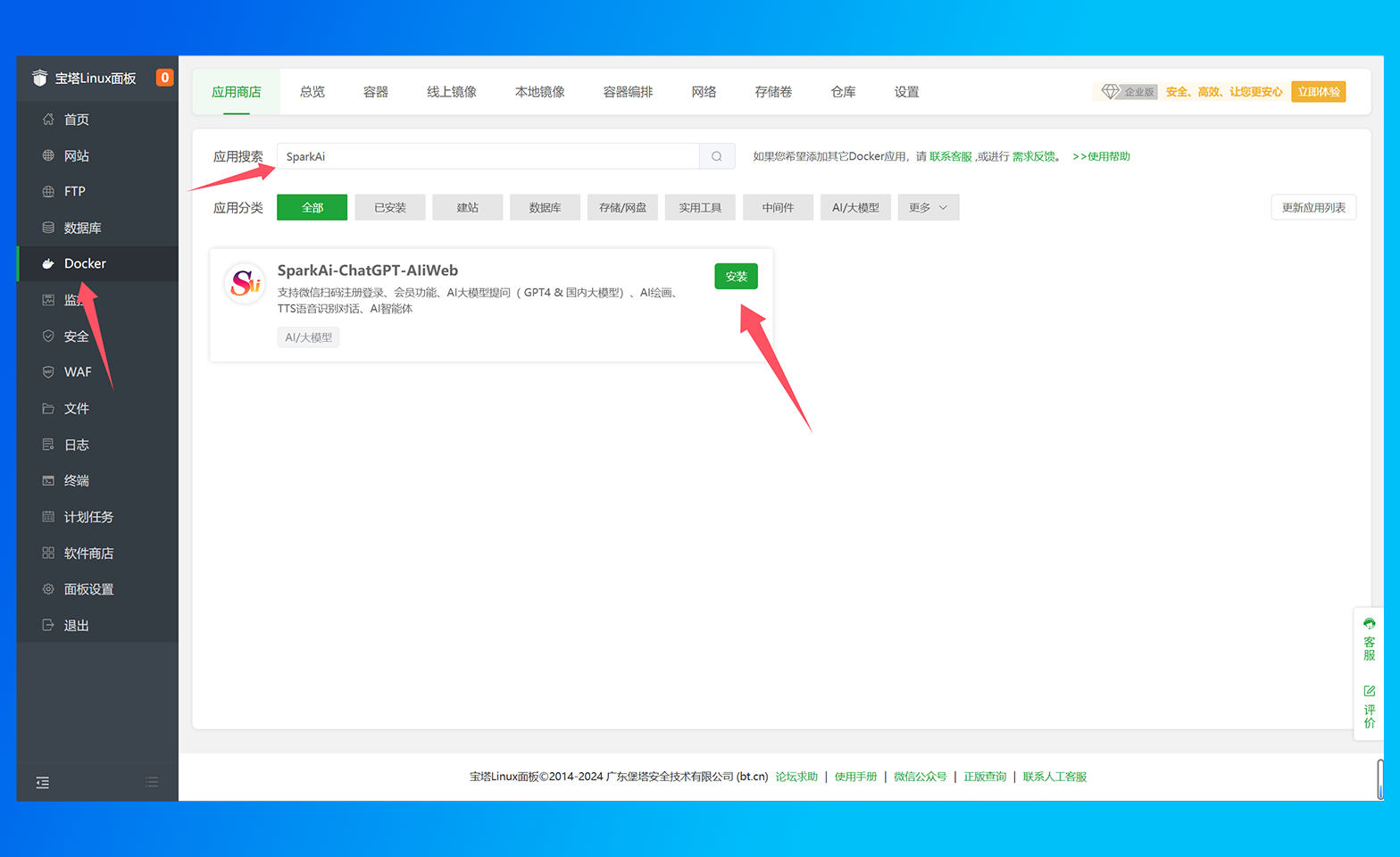
- Go to the Pagoda official website to install the Pagoda Panel. Choose the official version script for installation.
- Log in to the panel and click on Docker on the left to enter Docker management.
- If prompted that Docker / Docker Compose is not installed, follow the guide above to install it.
- After installation, enter the Docker App Store, search for SparkAi, and click Install.
- Configure the basic application information, such as the domain you want to bind, port, SMTP sending, JWT token key, etc., and click Confirm (you can use the default configuration).
- Use the Pagoda Panel to quickly open the corresponding port, create a database, and Redis service.
- Modify the
docker-compose.ymldatabase configuration information and save it, then restart the sparkai docker application (restarting usually takes about 10 to 20 seconds). - The first installation may take 1-2 minutes to complete database initialization. If you encounter problems, please check the panel's running log for troubleshooting.
- User end: Visit the domain you configured or the server at http://[ip]:[port]
- System management background: Visit domain/sparkai/admin, and log in to the background management with the default super administrator
superand passwordsparkai.
Related Parameter Configuration
You need to configure the domain to bind, port, SMTP sending, JWT token key, etc. 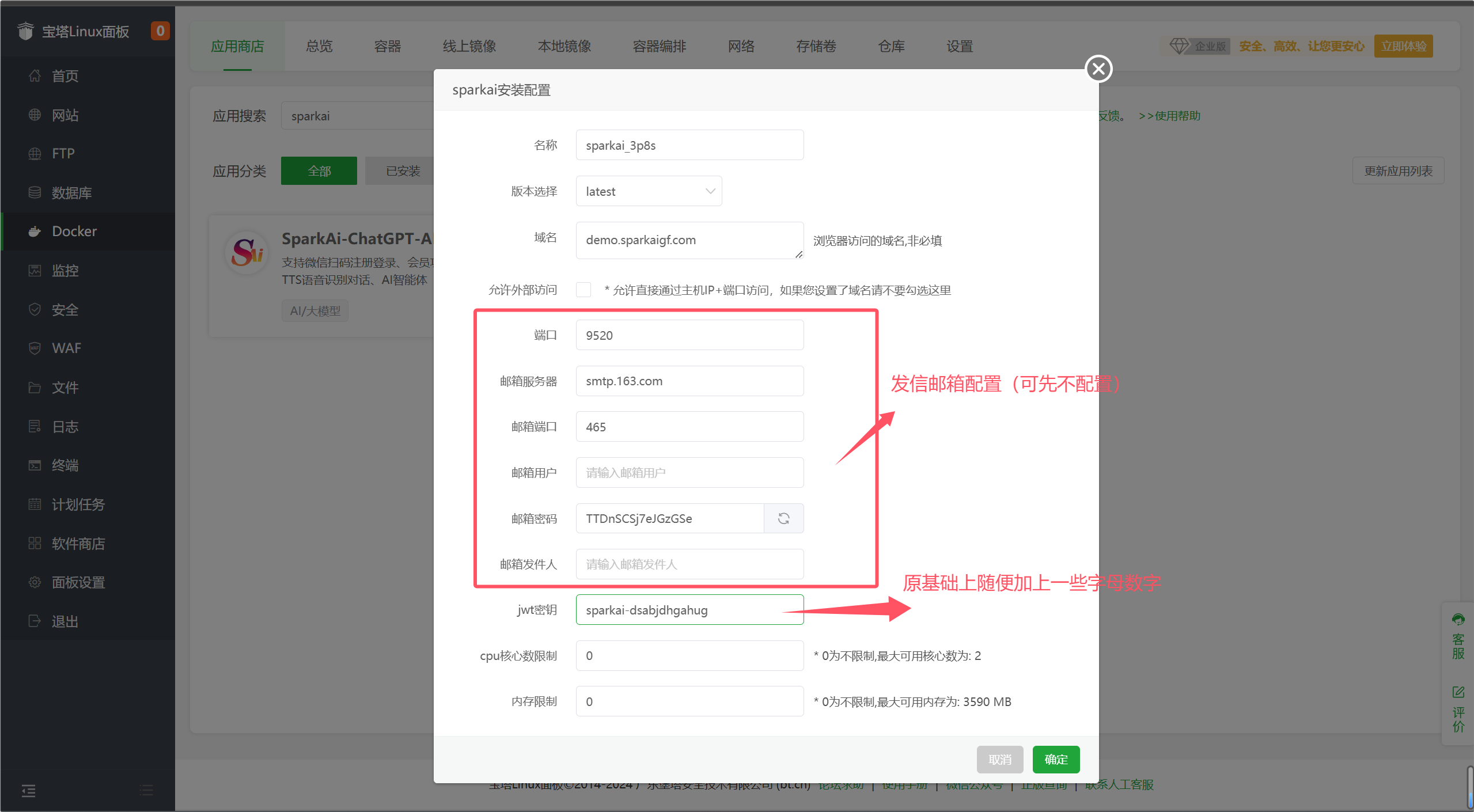
Database Configuration
- Use Pagoda to create a database
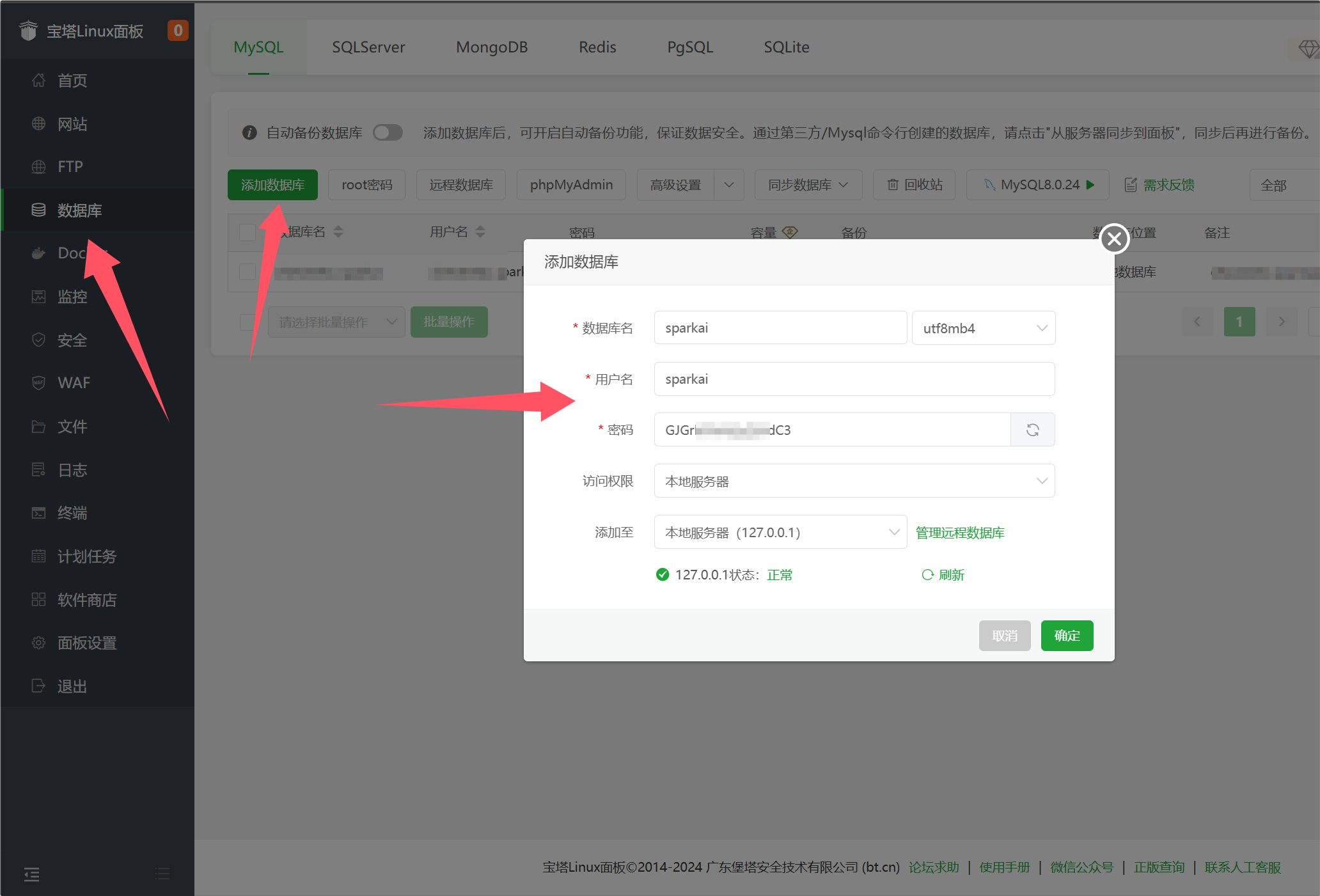
- Go back to the installed sparkai docker application and enter the installation directory
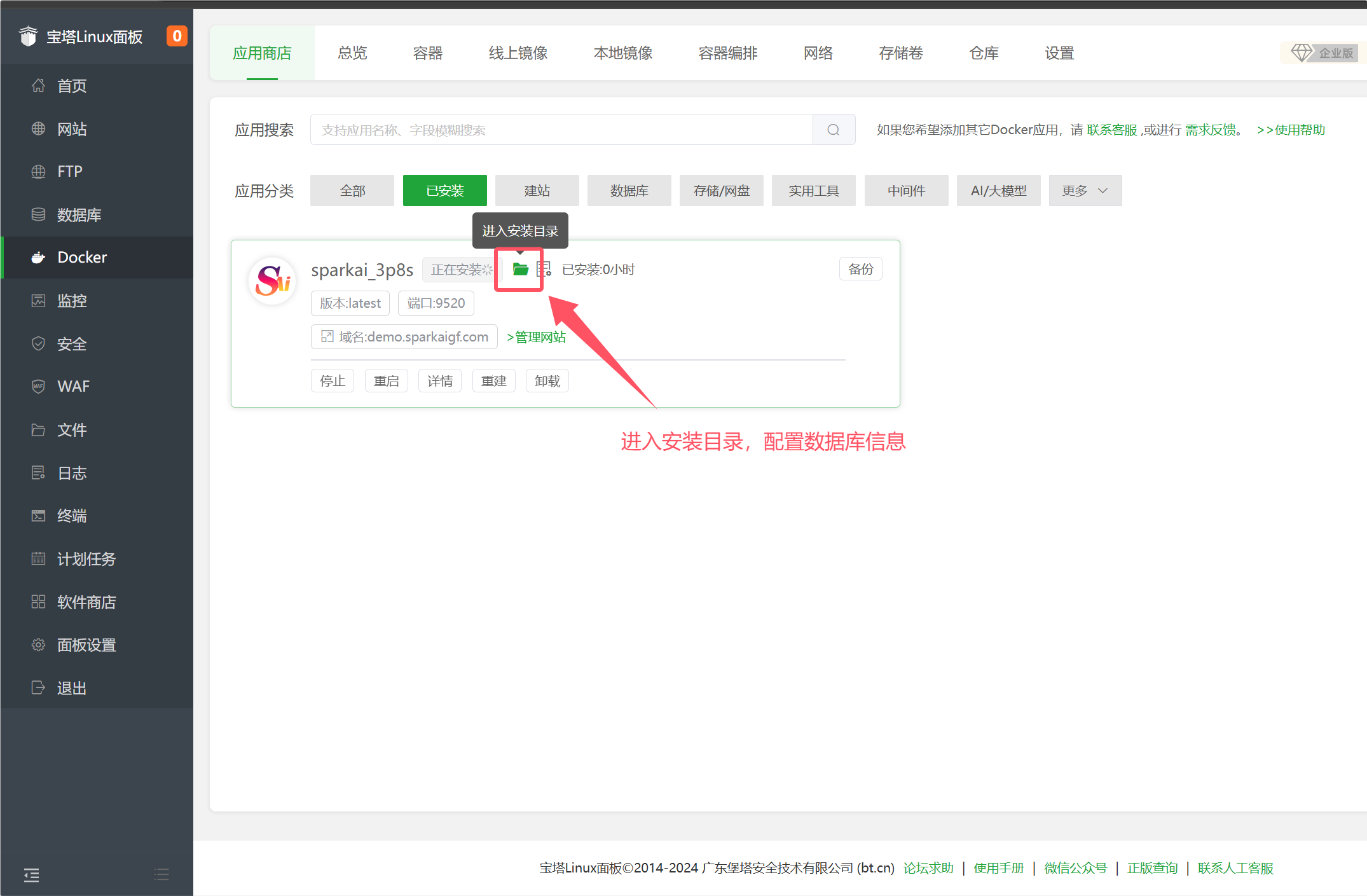
- Modify the
docker-compose.ymldatabase configuration information and save it, then restart the sparkai docker application
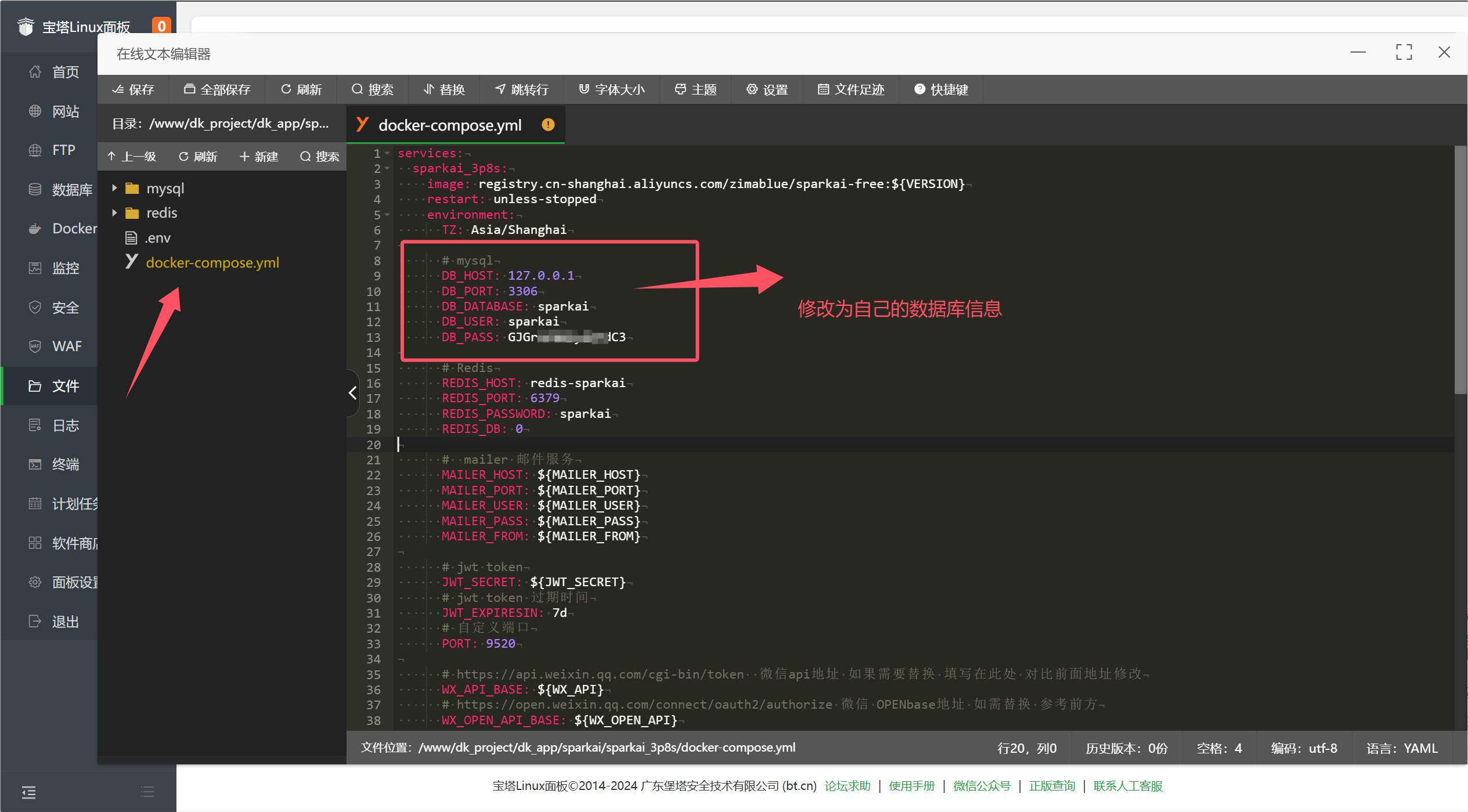
Final Step
- Open the corresponding port, for example, port 9520
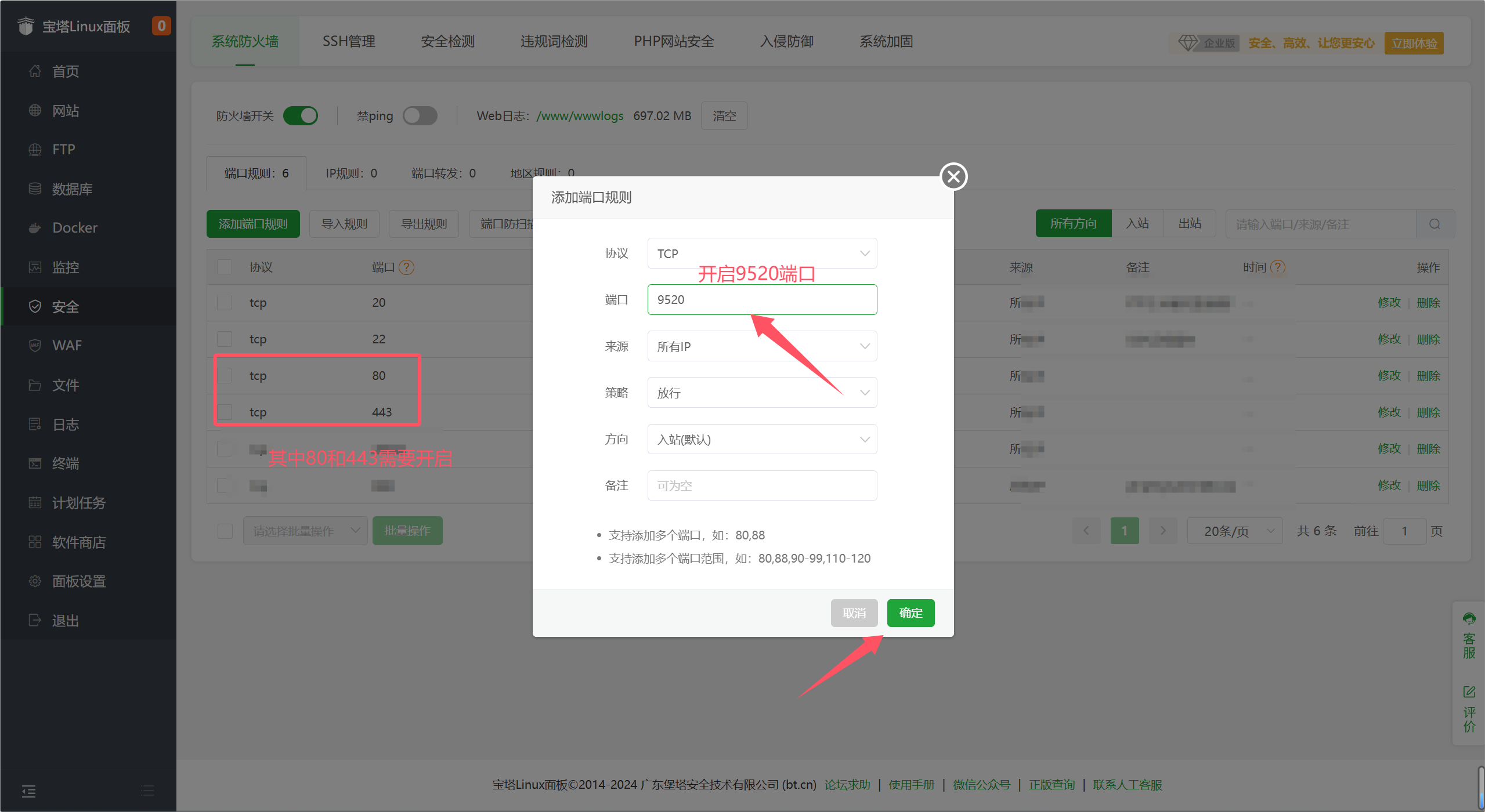
- Check if the server has Redis service installed. If not, please install it first.
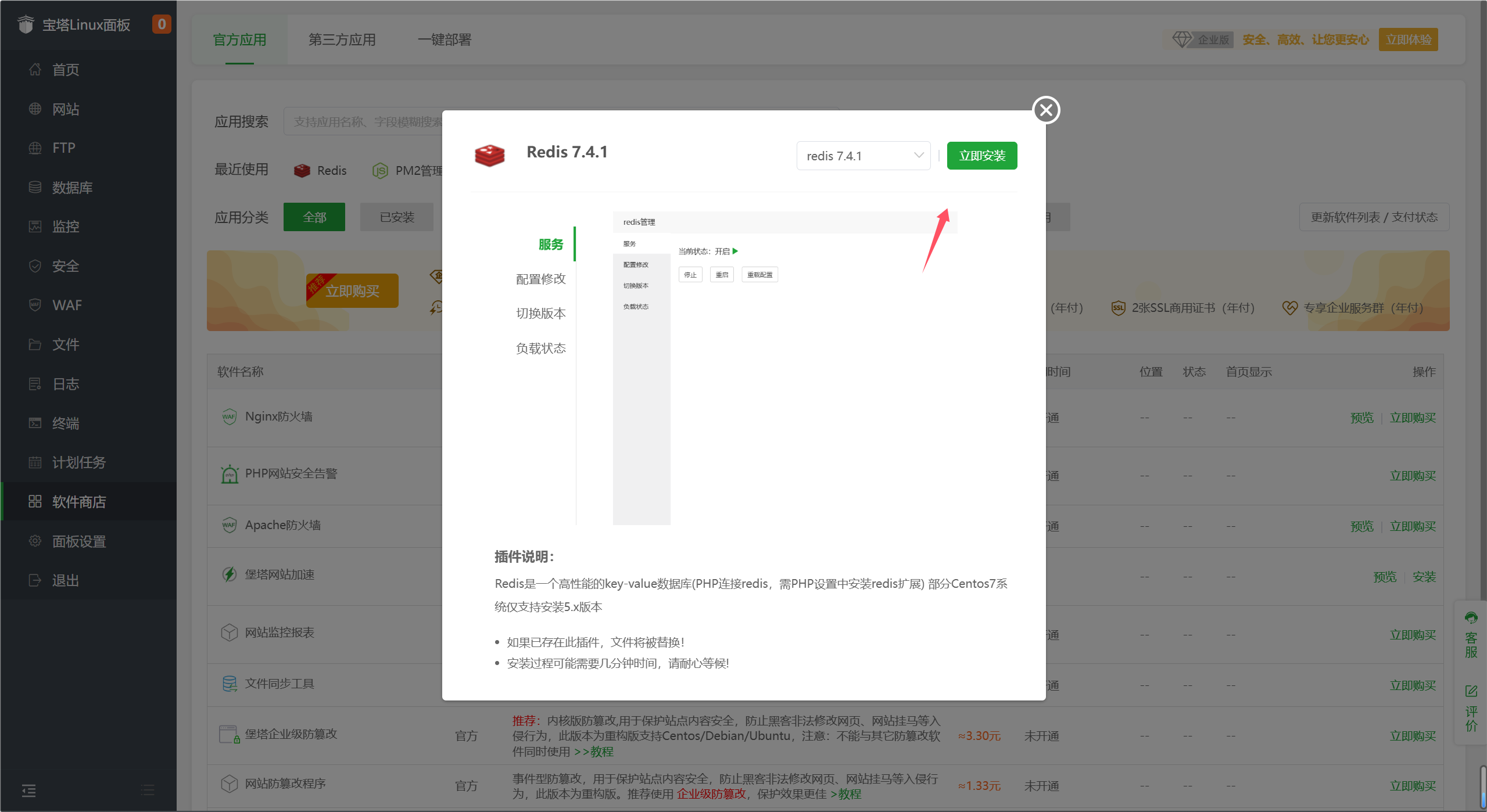
- Restart the docker application
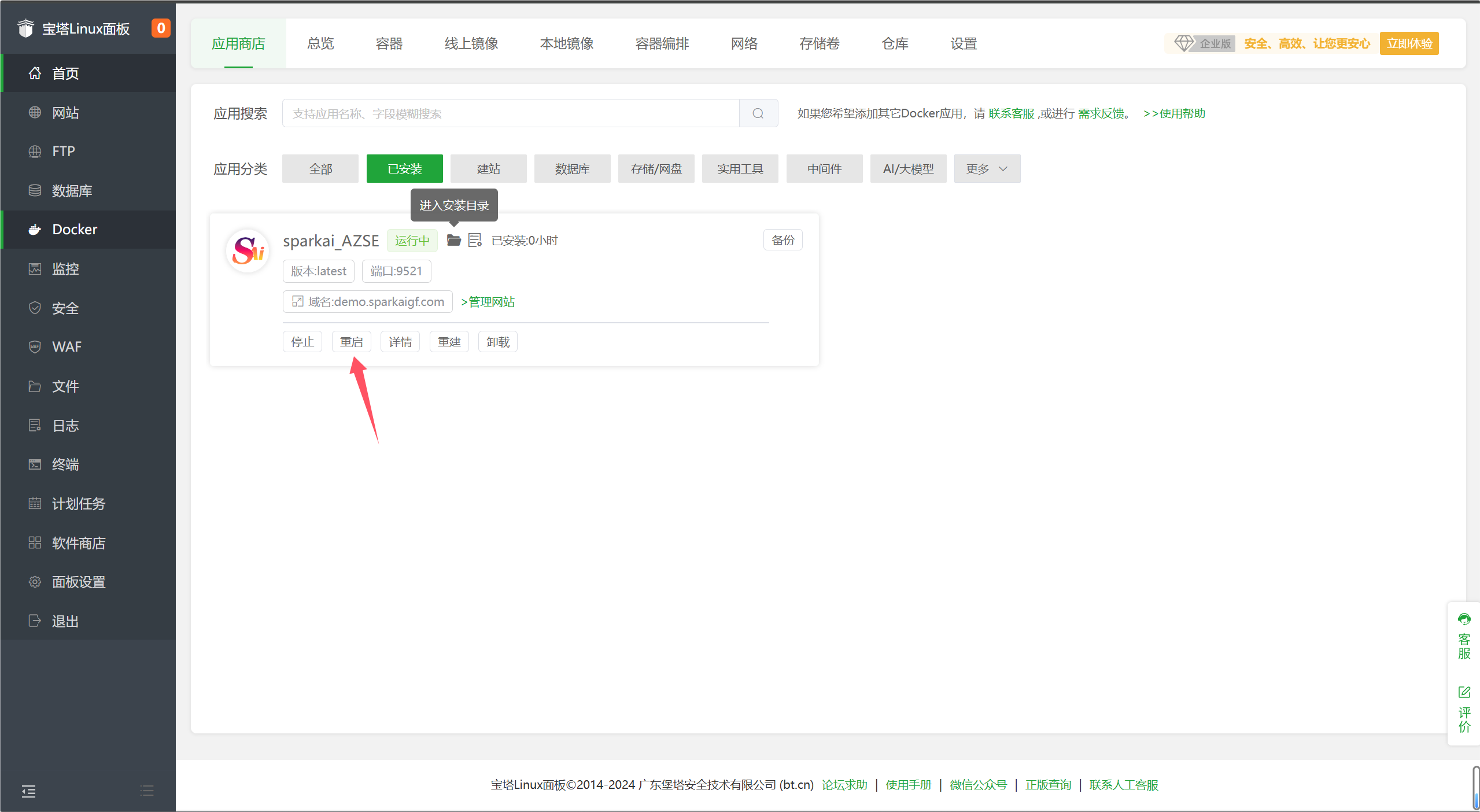
Deployment Complete
- User end: Visit the domain you configured or the server at http://[ip]:[port]
- System management background: Visit domain/sparkai/admin, and log in to the background management with the default super administrator
superand passwordsparkai.
Pagoda Deployment Method - Conventional Docker Deployment (Official Commercial Version)
User Tutorial
Click to go to Conventional Docker Deployment for quick deployment.
Pagoda Deployment Method - Node.js + PM2 (Official Commercial Version)
Official Tutorial
Click to go to SparkAi System Complete Manual (Deployment + Background Configuration + System Update Document) for quick deployment.